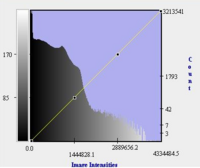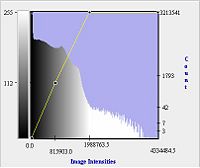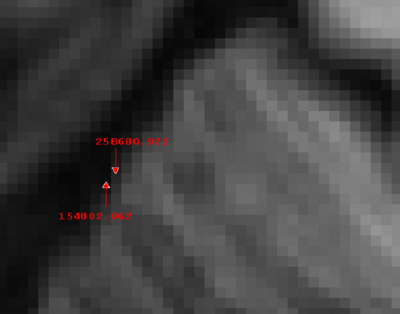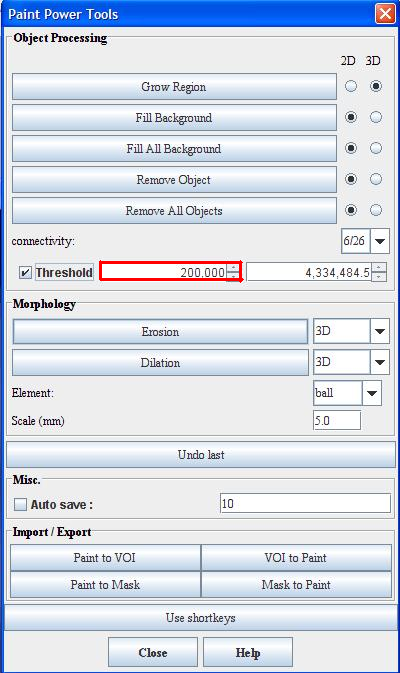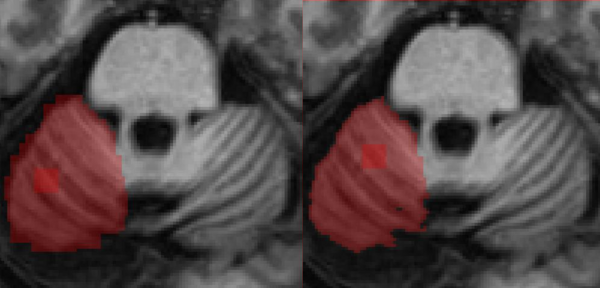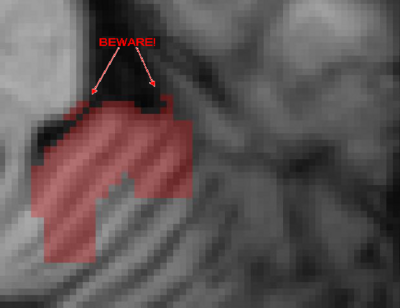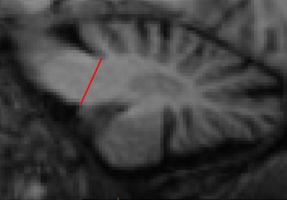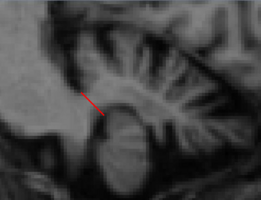Difference between revisions of "Whole Cerebellum"
(Added cat.) |
|||
| Line 1: | Line 1: | ||
| − | <meta name="title" content=" | + | <meta name="title" content="Whole Cerebellum"/> |
{{h2|Whole Cerebellum}} | {{h2|Whole Cerebellum}} | ||
| Line 68: | Line 68: | ||
After completing the above, it is recommended to review the entire cerebellum in the sagittal view. Most likely, there will be many artifacts present in the delineation, especially stray unpainted pixels (“holes”). These must be manually corrected. You should revise the Cerebellum/CSF boundary where appropriate. HINT: To keep using the threshold in this view, one must return to the primary axial view and click anywhere on the outside of the brain. This will apply the threshold retroactively to all the slides. | After completing the above, it is recommended to review the entire cerebellum in the sagittal view. Most likely, there will be many artifacts present in the delineation, especially stray unpainted pixels (“holes”). These must be manually corrected. You should revise the Cerebellum/CSF boundary where appropriate. HINT: To keep using the threshold in this view, one must return to the primary axial view and click anywhere on the outside of the brain. This will apply the threshold retroactively to all the slides. | ||
| + | |||
| + | [[Category:IACL Cerebellum Pages|Whole Cerebellum]] | ||
Revision as of 00:18, 19 September 2008
<meta name="title" content="Whole Cerebellum"/>
Contents
Whole Cerebellum
back to Protocol for Cerebellum Delineation
Outline
- Modify LUT/transfer function to improve contrast.
- Use the threshold tool to approximate cerebellum-csf boundary.
- Paint the cerebellum-brainstem boundary.
- Go through and correct topology where needed.
Modifying the LUT/Transfer Function
To open the look-up table (LUT)/Transfer function window, press the button located on the image toolbar in Mipav . If this is not visible, use Toolbars > Image Toolbar to open it. The new window should resemble the image in Figure 1. Also shown below in Figure 2 is an image corresponding to the LUT shown.
To increase the contrast, making the cerebellar structures more easily appreciated, modify the yellow line to resemble the one shown below. Note the improved contrast in the corresponding image.
The LUT is a histogram of the pixel intensities.
Adjusting the Threshold Tool
To find the intensity values that most closely match the pixels at the CSF-cerebellum boundary, first select the pointer cursor . Then, find the intensity at a pixel you would like to include as part of the delineation by clicking with the pointer. Next, find the intensity at a pixel that you would like to exclude from the delineation. Determine the average of those two intensities and make that your threshold value. See example below.
In this example, we start with a threshold of 200,000. Next, open powerpaint tools with the button . This will open a window resembling the figure below. Type in the appropriate threshold in the field indicated by the red border and check the threshold option as shown.
Painting With the Threshold
Select the paintbrush and paint in the cerebellum. You will notice that pixels with intensities below your threshold will not be painted. It is important to remember that the first stroke painted will not register the threshold. If it is still not working, try clicking the up and down arrows next to the threshold box, then try again. Use a large paintbrush (e.g. 8x8 or 10x10). The figure below shows the painted area before and after thresholding. You may want to test/adjust the threshold value for a couple slides to find the "best" number. A lower threshold is preferable to reduce “holes” in the painted region.
Caution! : When doing this be careful not to paint regions outside the cerebellum. It is quite easy to paint high-intensity regions outside of the cerebellum. This is especially true where the cerebellum touches the cortex.
Painting the Cerebellum-Brainstem Boundary
It is now that extra care should be taken to ensure that the Cerebellum-Brainstem boundary is correctly painted. Use a smaller brush for this (4x4 or 3x3 recommended). Open the tri-planar view .
These are the steps to accurately draw the Cerebellum-Brainstem boundary:
- In any given saggital slice, consider the superior portion of the cerebellum. Locate the anterior most GM-WM-CSF interface.
- Repeat (1) considering the inferior portion of the cerebellum. (be sure not to forget about Lob. X – flocculi)
- The line joining these two points forms the cerebellum-brainstem boundary in this slice.
- Always maintain a qualitative degree of smoothness between the corpus medullare and brainstem (check adjacent slices and orthogonal views).
Final Review
After completing the above, it is recommended to review the entire cerebellum in the sagittal view. Most likely, there will be many artifacts present in the delineation, especially stray unpainted pixels (“holes”). These must be manually corrected. You should revise the Cerebellum/CSF boundary where appropriate. HINT: To keep using the threshold in this view, one must return to the primary axial view and click anywhere on the outside of the brain. This will apply the threshold retroactively to all the slides.